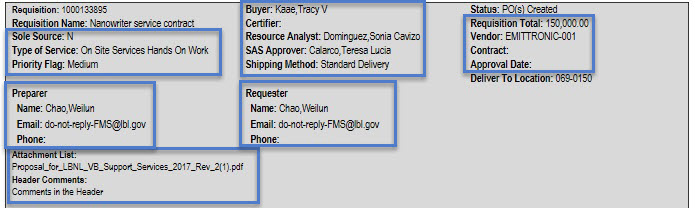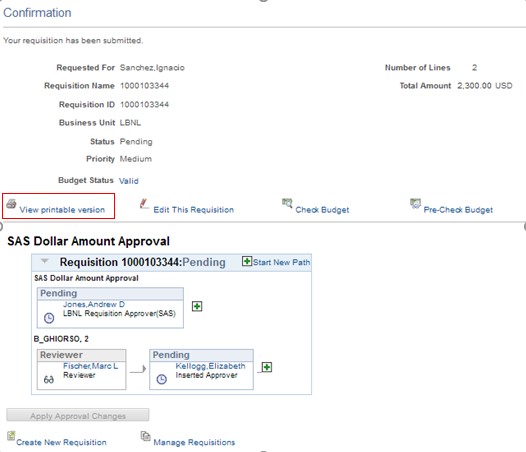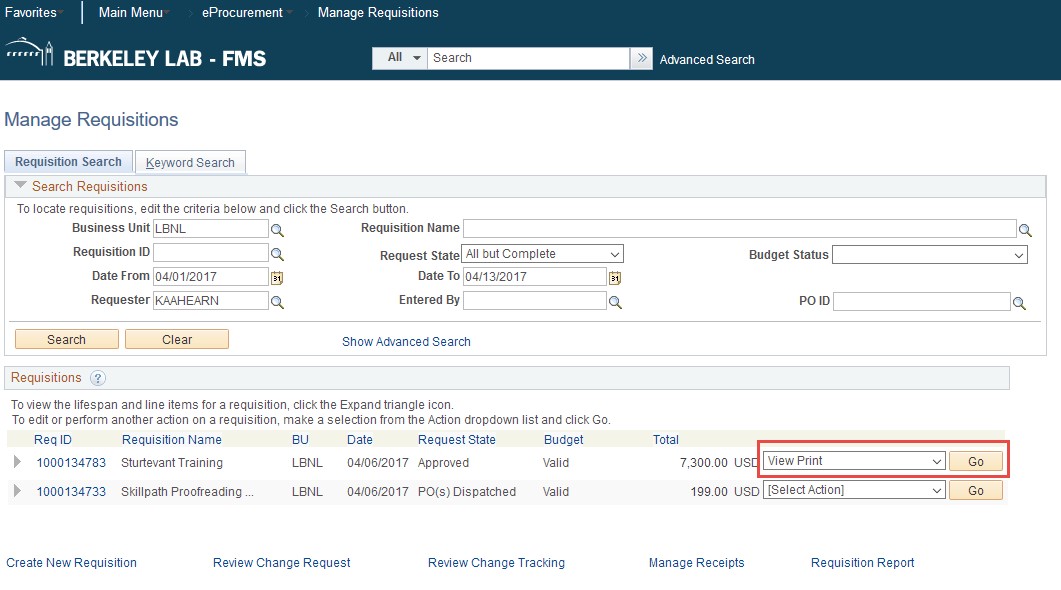Dear Requisition Preparer,
Good News! The printable FMS requisition has been redesigned based on feedback from our customers. As of today, the printable version of the FMS requisition has been enhanced to include additional Header and Line information.
A sample of the enhanced requisition can be viewed here.
The enhancements, as well as instructions on where you can print the requisition from in FMS, are summarized below.
If you have any questions about ePro, please contact the Procurement Help Desk.
Regards,
The Procurement Department
Header Information
The following information has been added to the requisition Header.
- Sole Source (Y or N)
- Type of Service (No services, Off-Site Service, On-Site Services Hands-On Work, or On-Site Services No Hands-On Work)
- Priority Flag (High, Medium, Low)
- Requisition Preparer
- Requisition preparer’s full Name
- Email address
- Phone number
- Attachments List (attachment file names are listed)
- Header Comments
- Buyer name
- Invoice Certifier name
- Resource Analyst name
- SAS Approver name
- Shipping Method (Standard, Overnight)
- Requester
- Requester’s full Name
- Email address
- Phone number
- Requisition Total
- Vendor (short) name
- Contract ID number
- Approval Date (Last approval date)
Line Information
The following information has been added to each requisition line.
- PI name (based on Project/Activity)
- Project Description
- Activity Description
- Services Begin date
- Services End date
- Item Category (descriptive name)
- DIV identification (two letter abbreviation based on Project/Activity for the first Distribution. i.e., if a line is split between two projects, it shows the DIV identification for the first line of the split.)
- PO ID (fills only if requisition is sourced to a purchase order)
- Line Comments
Printing a Requisition
You can view and print a requisition within two places in FMS.
In the requisition Confirmation page, click the “View printable version” link.
You can view and print a requisition within two places in FMS.
In the requisition Confirmation page, click the “View printable version” link.