Returning a Telework remote location delivery item? See the specific ePro telework items returns process here.
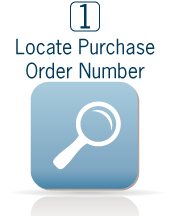 |
Step 1: Locate the Purchase Order Number on your packing slip or the Procurement Specialist order confirmation email you received. You can also find the Purchase Order Number by accessing Manage Requisitions in the Laboratory’s Financial Management System. |
 |
Step 2: Once you have the Purchase Order Number, contact the Procurement Specialist to inform of the return for replacement, credit, exchange or credit on a closed Purchase Order.
Note: If your item is a no-cost warranty repair, repair or warranty repair with a charge, or a trade-in, you may skip to Step 3. |
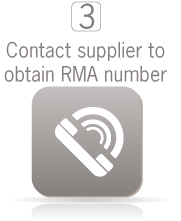 |
Step 3: Contact the supplier to obtain a Return Material Authorization (RMA) number. Write the RMA number clearly and legibly on the package being returned. |
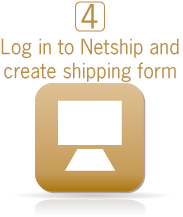 |
Step 4: Log in to Netship. Fill in the online form. Click on Mailroom to print the shipping form. Attach the shipping form securely to the package being returned. If an item has a DOE property tag, make sure the DOE number is entered in Netship under the Optional Information tab. This will ensure approval routing to Property Management. DOE property shipments require approval from Property Management. |
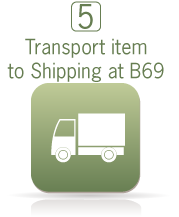 |
Step 5: Deliver your item to Shipping in Building 69 in one of the following ways:
|
Additional Steps:
If your item is a repair or warranty repair with a charge, create a new Purchase Order by creating a Requisition. Put the serial number (or DOE#, if applicable) of the item being repaired in the Requisition description field. The repaired item should be received against this Purchase Order.
If your item is a trade-in, you may enter the new item by creating a new Purchase Order by creating a Requisition. You may also enter the new item as a line on an open Purchase Order. For the new item, take a discount equal to the trade-in amount. Put the serial number (or DOE#, if applicable) of the item being repaired in the Requisition description field.



